Your cart is currently empty!
When upgrading your ELLIPAL cold wallet, it’s essential to follow the right steps to ensure a smooth process. Here are some key points to keep in mind:
- SD Card Reader: If your laptop doesn’t come with a built-in SD card reader, you’ll need an external one. The security adapter included with your ELLIPAL is meant for charging and offline upgrades only—it can’t be used as an SD card reader.
- Correct File Selection: Be sure to download the appropriate upgrade file for your specific ELLIPAL model. There are distinct files for the ELLIPAL Titan, ELLIPAL Titan Mini, and ELLIPAL Titan 2.0. You can find these files on the ELLIPAL firmware update page. You can find the link here: Ellipal Firmware
- File Handling: After downloading the upgrade file, make sure it remains in its original zipped format and is the only file on the SD card. For MacBook users, it’s advisable to use Google Chrome to download the file, as this browser helps prevent the file from being unzipped automatically.
- File Naming: It’s crucial to keep the original name of the zipped file intact. Be careful, as your system might automatically rename the file by adding a “(1)” if it’s downloaded multiple times. Ensure the name remains unchanged before proceeding with the upgrade.
By following these steps, you can help ensure a successful upgrade for your ELLIPAL cold wallet.

Leave a Reply